How to convert MKV to XviD
To convert MKV to XviD format, 4Media XviD Converter is a best choice. And in this guide, we will show in how to convert MKV to XviD video step by step.
XviD is an open source MPEG-4 video codec. Originally based on Open DivX, XviD was started by a group of volunteer programmers after the Open DivX source was closed. And MKV is a container format developed by Matroska. It can hold different types of video and audio.
Firstly, download and install 4Media XviD Converter. Launch the software, and let's start.
Step 1: Add the MKV videos you want to convert
Click "Add" button on tool tar to load the MKV videos you want to convert. If you have several videos to convert, just add all of them at one time.
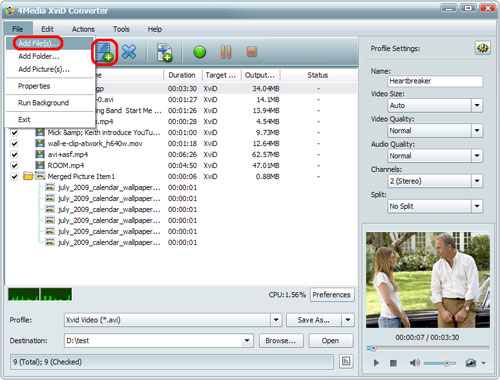
Step 2: Set output format
As you can see, "XviD Video(*.avi) is default video format in the "Profile" drop download list. In addition, click "Browse" button to set the destination directory or just use the default directory.
And if you are skilled users, you can set video size, video quality, audio quality, channels (mono or stereo) in the right setting panel to get customized XviD video.
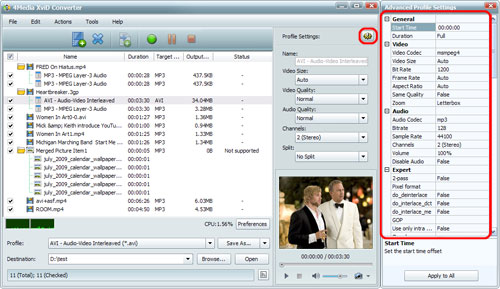
Step 3: Start the conversion
Click the green "convert" button in tool to start the MKV to XviD conversion.
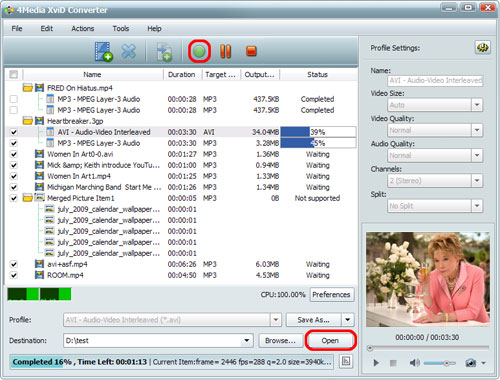
All conversions will be finished in just a short time. Then, you can click "open" button to directly open the target folder and check the converted XviD videos. 4Media XviD Converter converts MKV to XviD with high speed and high quality. There're extra useful features included in this XviD video converter, you can free download to have a try.


