How to convert MPEG2 to AVI format
MPEG2 is developed by the Motion Picture Experts Group(MPEG) and a widely used codec. A large portion of the transmitted TV content is in MPEG2 format. To convert MPEG2 videos to a more common format, such as AVI, 4Media Video Converter would lend you a hand. This video converter software can convert among videos in most formats. And it makes it easy to convert MPEG2 files to AVI format - just a few clicks to achieve it. And here is the step by step guide.
To fulfill different users, 4Media Video Converter provides 3 editions with different features - Ultimate, Platinum, and Standard. Please click here to know the differences among them.
Each of them can convert MPEG2 to AVI videos. Free download either edition, install and launch it. Here in this guide, we take the Ultimate as example. And the other two editions work almost the same way.
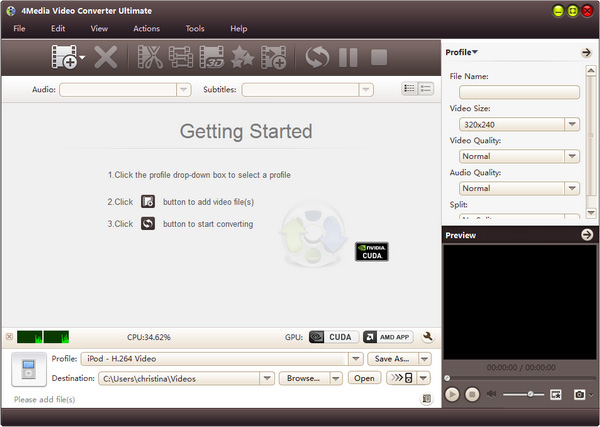
How to convert MPEG2 video files to AVI format?
Step1. Add files to the converter
Click "Add File" button on the toolbar to load the MPEG2 file you want to convert. You can add many files to convert in one time as the MPEG2 to AVI converter supports multithreading and batch conversion.
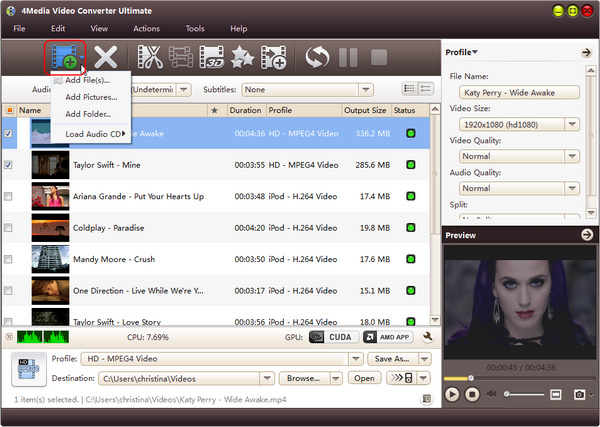
Step2. Set the output format as AVI
Click "profile" to open the format drop down list. And you can see all the formats are classified in category as picture below shows. Open General Video Category and scroll to choose "AVI - Audio-Video Interleaved (*.avi)" format.
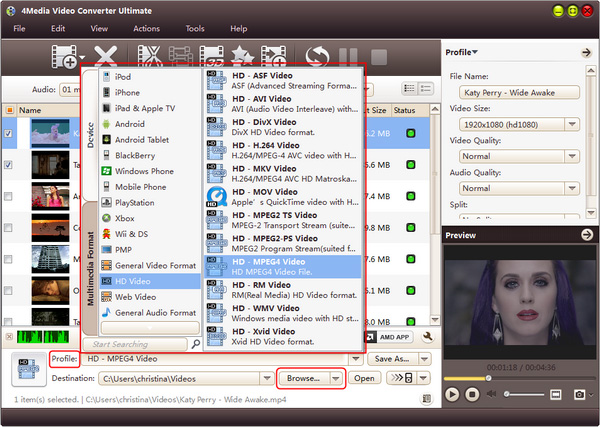
Tip: if you don't want to keep the default destination folder, just click browse button to set the directory at will.
Step3. Start MPEG to AVI converting
When you finished all settings, click the green "Convert" button on the top toolbar to start the conversion.
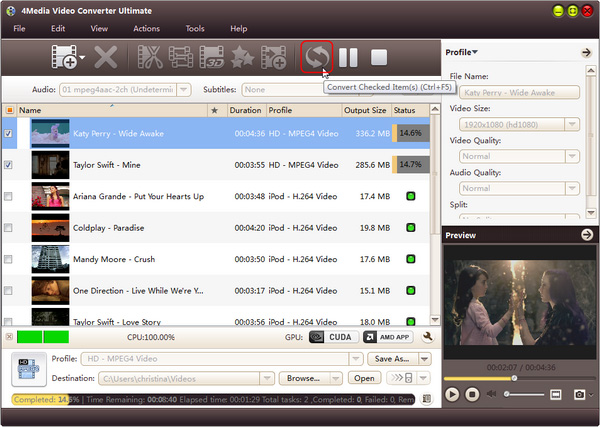
You will see all conversions would be finished in a few minutes. And when the "completed" status shows, you can click the "open" button to open the target folder and check converted files.
4Media Video Converter provides various more features to enable you to edit target videos: videos merge, crop, clip and dozens of video effects, as well as subtitle and watermark custom. Get more details about it: Video Converter.


