How to import contacts to iPhone, Google contacts & Address books to iPhone
A Comma Separated Value (CSV) file stores contacts by creating a list of information separated by commas. People can export contacts to CSV file from Google Gmail contacts, outlook and Yahoo Address book etc. However, iTunes can not let you add CSV file to iPhone directly. Wondering how to import CSV files to iPhone?
This tip shows you how to import contacts to iPhone with 4Media iPhone Contacts Transfer step by step.
First of all, download 4Media iPhone Contacts Transfer, install and run the program.
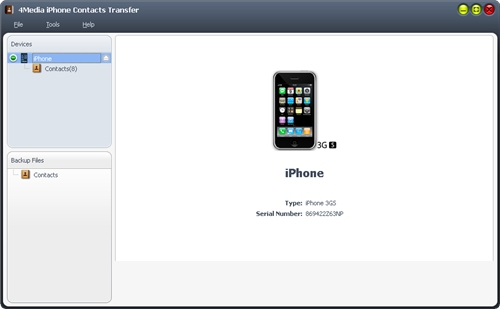
No matter where you want to import contacts to iPhone from, either Google Gmail contacts, Yahoo Address book, Outlook and other Address books, or other phones or devices, you have to export the contacts first and save in .csv or .vCard formats.
So before you import contacts to iPhone, make sure the contacts files you want to import into iPhone are in CSV or vCard formats.
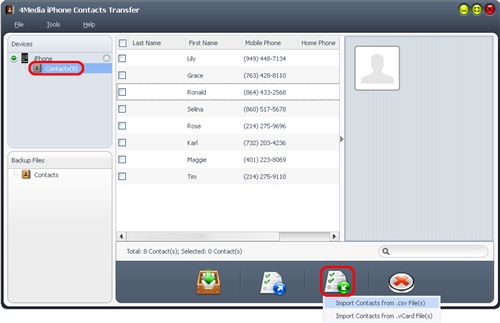
Then connect your device and import contacts.
a. When connected, open the device's contact list from left.
b. click on Import Contacts to Device button at the bottom
c. choose "Export Selected Contacts to .csv File" or "Export Selected Contacts to .vCard File(s)" option
d. choose the source contacts file in the dialog box that appears
Start importing contacts.
4Media Contacts Transfer makes it so easy to backup iPhone contacts, transfer address books and import any CSV, vCard files to iPhone.
Learn more tips on how to transfer iPhone files :
- How to Transfer Music From iPhone to Computer
- How to convert MP3 to iPhone Ringtone



